Transferring time to iCity
When it is time to process payroll in iCity and you want to transfer time entered in HRISMyWay for payroll calculations, use the time transfer routine available from the main menu by selecting Routines > Transfer Time.
Refer to the following workflow when transferring time:
-
Review the time eligible for transfer.
- To view pay periods, select a pay period code, and then select a year.
-
Text on pay period rows indicates the status of approved time in the pay period.
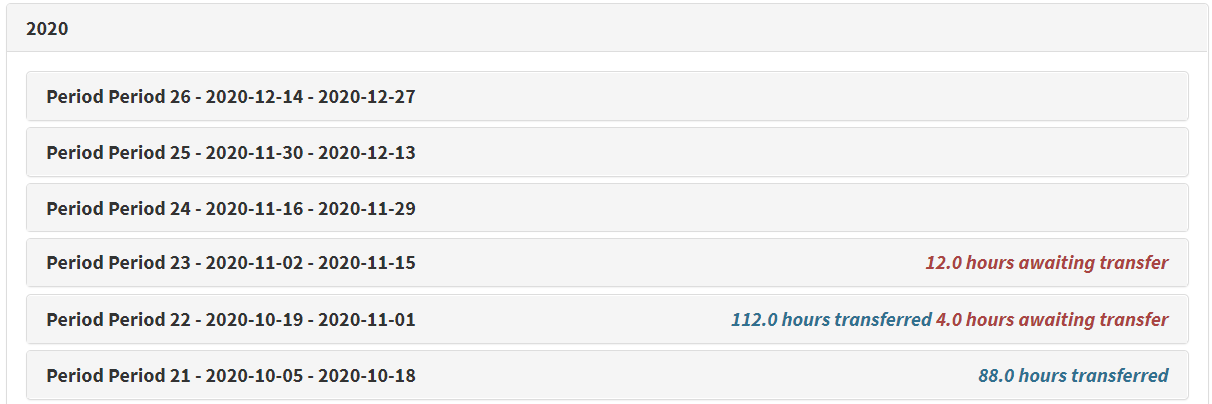
- Red text indicates the number of approved hours that are awaiting transfer.
- Blue text indicates the number of approved hours that are already transferred.
- No text indicates that there are no approved hours in the pay period.
- Select a pay period that contains approved hours awaiting transfer.
- On the Approved Time tab, you can view a list of employee timesheets in the period.
-
Select an employee's name to view their timesheet awaiting approval. If your municipality allows timesheet editing in Setup > Preferences, you can also unlock and edit the timesheet:
Note: Employees are not notified when you adjust time during the transfer time routine.
- Unlock the timesheet for editing by selecting
 .
. - Adjust time entries.
- Add notes to hours fields (optional). Employees can view these notes on the timesheet.
- When you are finished, lock the timesheet and select the back icon
 .
.
- Unlock the timesheet for editing by selecting
- Clear check boxes for any employees whose time you do not want to transfer.
-
Select Transfer on a pay period.
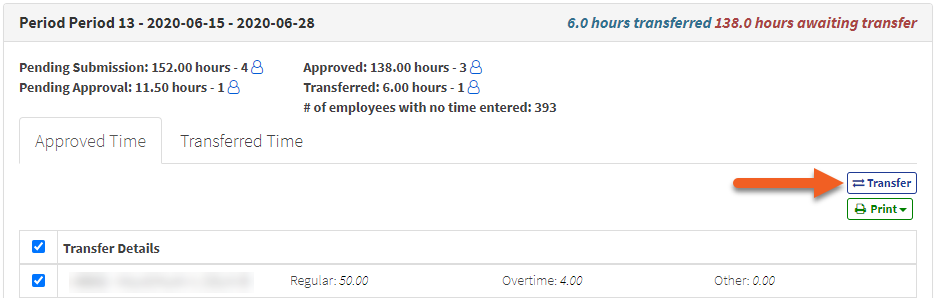
-
A window appears that displays the progress of the time transfer. The window closes when the transfer finishes.
- Within the pay period, transferred time moves from the Approved Time tab to the Transferred Time tab.
- Time for the selected employees and relevant pay codes is transferred to iCity.
- Review the data in iCity Web Transaction Modify (PA3060). If the data is not as expected, delete all entries for the affected employee, return to HRISMyWay, make adjustments as outlined in step 1, and re-transfer the time.
-
If you need to reverse transferred time in HRISMyWay, open the Transferred Time tab, select employees as required, and then select Remove.
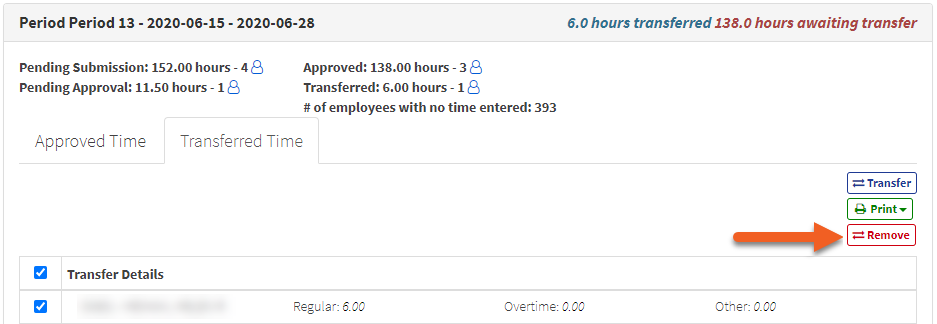
Warning: Selecting Remove completely deletes the selected time from HRISMyWay. Do not remove time in HRISMyWay unless you can also remove it from iCity. The removed time must be re-entered from a blank timesheet and re-transferred. If you need to make adjustments to time in iCity in step 3, instead of removing the corresponding time in HRISMyWay, you can adjust it to match (refer to step 1.b.).
-
-
Complete additional steps in iCity as needed in the following programs:
- Import Emp. Transactions from Text or Web Application (PA4190): Use this program to review and then upload time imported from HRISMyWay into the into the iCity tables so that they are available in PA3020. Run PA4190 using the Report Only processing option first to determine whether you need to make any changes in PA3060. Then, you can run an update processing option in PA4190, which removes all the data from PA3060.
- Employee Transaction Create (PA3020): Make adjustments, add benefits, and so on as needed in the Modify Paid mode. At this point, if you want to reverse, use Reverse Calculation (PA4030) to reverse the calculation and PA3020 to modify the time entries.
- Payroll Calculation (PA4040): Calculate your payroll transaction for this pay period.